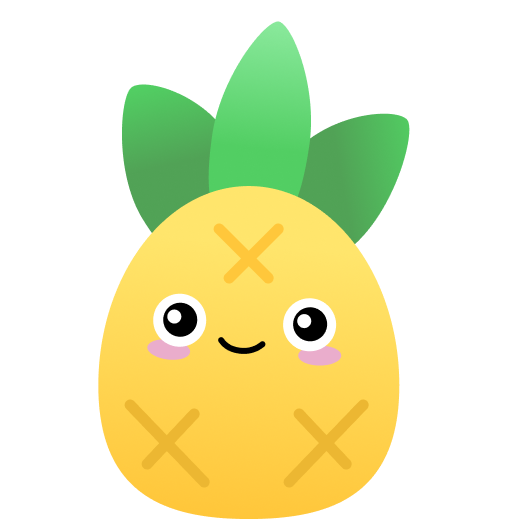实现主体
首先,我们需要对该结构进行简单的一个拆解,因为上下部分的较大差异,虽然是一个圆,但是很明显需要分成两块处理,这部分比较简单且不是重点,我就略过分享,直接上代码。
我们的结构大致如下:
<div class="g-container">
<div class="g-top"></div>
<div class="g-bottom"></div>
</div>@import url('https://fonts.googleapis.com/css2?family=Montserrat:ital,wght@0,100;0,200;1,200&display=swap');
.g-container {
width: 100%;
height: 100%;
background: #000;
}
.g-top {
position: fixed;
top: 0;
left: 0;
width: 100vw;
height: 50vh;
overflow: hidden;
&::before {
content: '';
position: absolute;
border-radius: 50%;
bottom: 0;
left: 50%;
width: 200px;
height: 200px;
transform: translate(-50%, 100px);
box-sizing: border-box;
background: #000;
border: 25px solid #fff;
z-index: 1;
box-shadow: 0 0 4px 1px rgba(255, 255, 255, 0.8), 0 0 8px 2px rgba(255, 255, 255, 0.6);
}
}
.g-bottom {
position: fixed;
top: 50vh;
left: 0;
width: 100vw;
height: 50vh;
background: #000;
overflow: hidden;
&::before {
content: '';
position: absolute;
border-radius: 50%;
top: 0;
width: 200px;
height: 200px;
background: #000;
left: 50%;
transform: translate(-50%, -100px);
box-sizing: border-box;
border: 25px solid #fff;
z-index: 2;
box-shadow: 0 0 4px rgba(255, 255, 255, 0.8), 0 0 8px rgba(255, 255, 255, 0.7),
0 0 20px rgba(255, 255, 255, 0.6);
filter: blur(4px);
}
}核心做的就是上下两个半圆的实现,以及对下面部分使用了模糊滤镜 filter: blur(),我们可以初步得到这样一个结构:
![img]./img/132116470-c762f2f2-ac61-4f02-9b9a-a38c359eb8c9.png)
好吧,看着确实是平平无奇。
添加 SVG feTurbulence 滤镜。实现水波倒影效果
OK,下面就是见证奇迹的时刻。我们给下部分的 g-bottom 添加一个 SVG feTurbulence 滤镜,让它产生水波倒影效果。
SVG feTurbulence 滤镜在我的非常多篇文章中都有提到,turbulence 意为湍流,不稳定气流,而 SVG <feTurbulence> 滤镜能够实现半透明的烟熏或波状图像。通常用于实现一些特殊的纹理。滤镜利用 Perlin 噪声函数创建了一个图像。噪声在模拟云雾效果时非常有用,能产生非常复杂的质感,利用它可以实现了人造纹理比如说云纹、大理石纹的合成。
emmm,所以步骤是:
- 实现一个 SVG feTurbulence 效果
- 加上 SVG animation 动画,
- 再通过 CSS Filter 引用至滤镜到 DOM 结构之上
<!-- HTML 结构下的 SVG 代码 -->
<svg>
<filter
id="fractal"
filterUnits="objectBoundingBox"
x="0%"
y="0%"
width="100%"
height="100%"
>
<feTurbulence
id="turbulence"
type="fractalNoise"
baseFrequency="0.01 0.01"
numOctaves="10"
>
<animate
attributeName="baseFrequency"
dur="30s"
values="0.01 0.01;0.03 0.15;0.01 0.01"
repeatCount="indefinite"
/>
</feTurbulence>
<feDisplacementMap in="SourceGraphic" scale="15"></feDisplacementMap>
</filter>
</svg>.g-bottom {
// 通过 Filter 引用 SVG 滤镜到 DOM 结构之上
filter: url(#fractal);
}![img]./img/132117801-408769a4-d6ed-4b81-9ce2-83378d32e50b.gif)
Wow,仅仅是一个滤镜的叠加,就瞬间让动画高大上了起来。这也是 SVG feTurbulence 滤镜的魅力所在,完成了 CSS 一些无法实现的功能。
通过渐变及 MASK 实现光圈
再看看原图,还有一圈圈的蓝色光圈,这个使用 repeating-radial-gradient 及 mask 可以实现。
简单的代码如下:
<div></div>div {
background: repeating-radial-gradient(
circle at 50% 100%,
transparent,
transparent 5px,
#2c5ec8 5.2px,
#2c5ec8 6.2px,
transparent 6.5px
);
mask: radial-gradient(
circle at 50% 100%,
rgba(255, 255, 255, 0.8),
transparent 25%,
transparent
);
}repeating-radial-gradient 配合 mask 实现渐隐的光圈效果,结果如下:
![img]./img/132117982-4a53e332-a535-4d9d-b28b-1a6f1089b4c7.png)
把这个光圈往效果里叠加,及其他一些小细节及文字,最终可以实现一个这样的 LOGO 效果(虽然也不是很像,还有很多细节没还原):
![img]./img/132118280-7119c524-4b5c-4b9d-b851-aec507dd2ab4.gif)
脑洞一下
运用上述的 SVG feTurbulence 滤镜,我们能不能再搞点事情呢?
我们可以利用它,尝试去实现这样的效果,实现图片的部分动态波动,运用在特定的场景,能够非常大的提升用户体验,让人“哇塞”一下:
![img]./img/132119053-035948cd-be87-4ff5-9e50-9b92c38e70d2.gif)
又或者是:
![3333]./img/132119101-b7c0efbc-720e-46b1-b835-361a52826a78.gif)
上述两个效果来自:tympanus - Distortion Effect,但是它们并非是使用 CSS + SVG 实现,而是使用的 WebGL,但是它们确实可以用上述的方式复现。
假设我们有这样一张图:
![img]./img/132119443-1317968a-58db-46cf-bcd3-39c9184e9c65.png)
下面,我们就利用 SVG feTurbulence 让中间的石头波动起来:
- 我们让两张一模一样的图叠加在一起(使用 div 及它的伪元素即可)
- 利用
clip-path将叠在上层的图中的石头切割出来 - 利用 SVG feTurbulence 将滤镜作用给上层的图片
完整的代码如下:
<div></div>
<svg>
<filter
id="fractal"
filterUnits="objectBoundingBox"
x="0%"
y="0%"
width="100%"
height="100%"
>
<feTurbulence
id="turbulence"
type="fractalNoise"
baseFrequency="0.005 0.005"
numOctaves="10"
>
<animate
attributeName="baseFrequency"
dur="60s"
values="0.005 0.005;0.003 0.03;0.005 0.005"
repeatCount="indefinite"
/>
</feTurbulence>
<feDisplacementMap in="SourceGraphic" scale="15"></feDisplacementMap>
</filter>
</svg>div {
position: relative;
width: 600px;
height: 400px;
background-image: url(https://z3.ax1x.com/2021/09/05/hWPVqe.jpg);
&::before {
content: '';
position: absolute;
top: 0;
left: 0;
bottom: 0;
right: 0;
background: inherit;
clip-path: polygon(225px 50px, 320px 50px, 320px 90%, 225px 90%);
filter: url(#fractal);
}
}