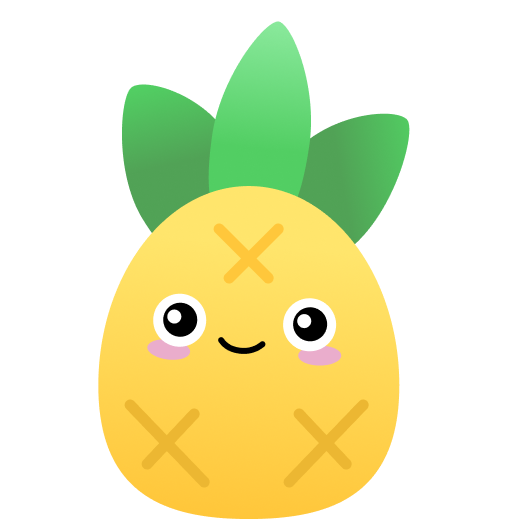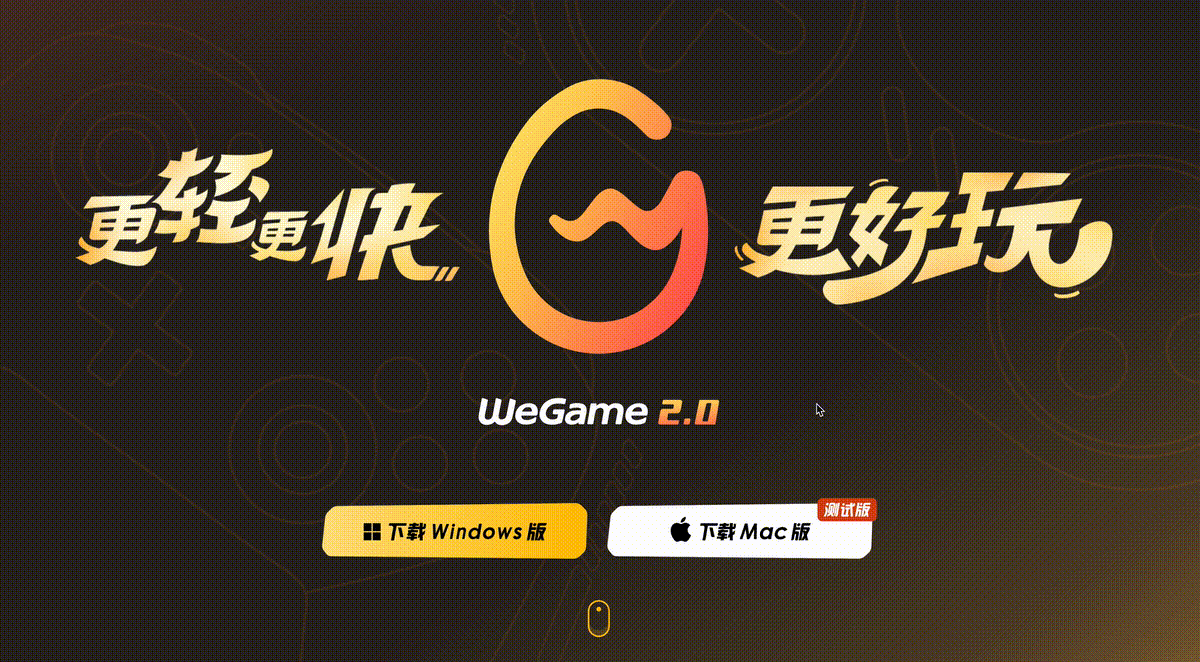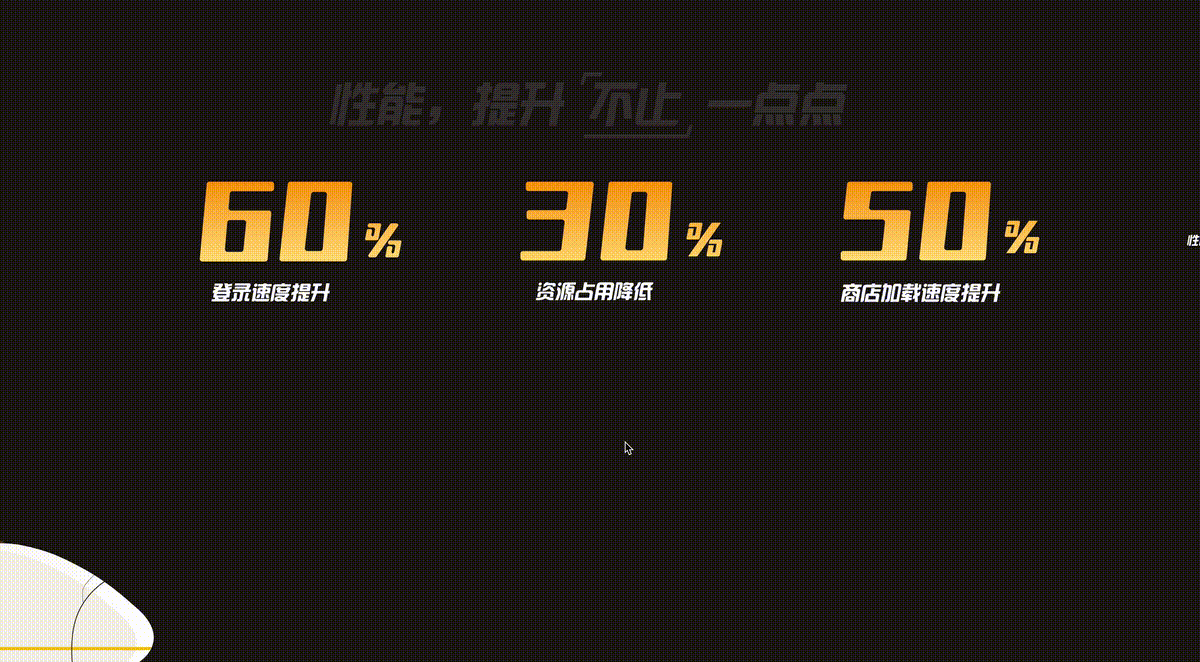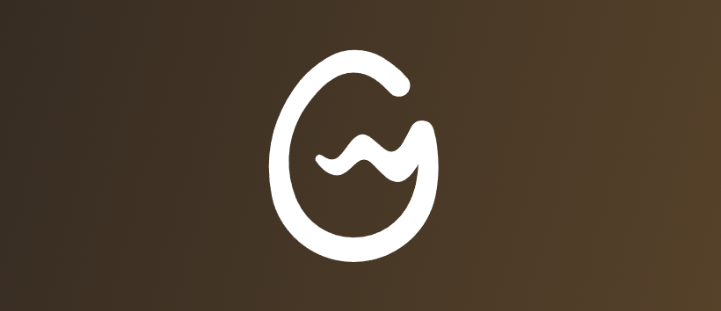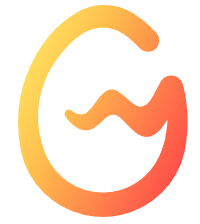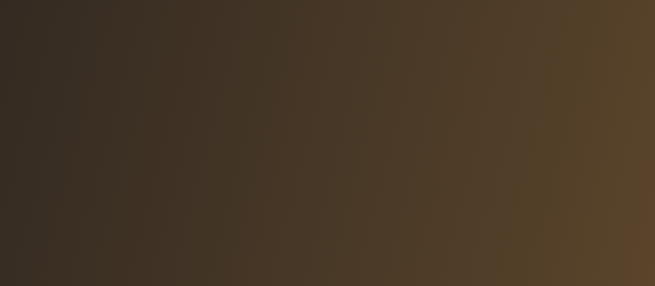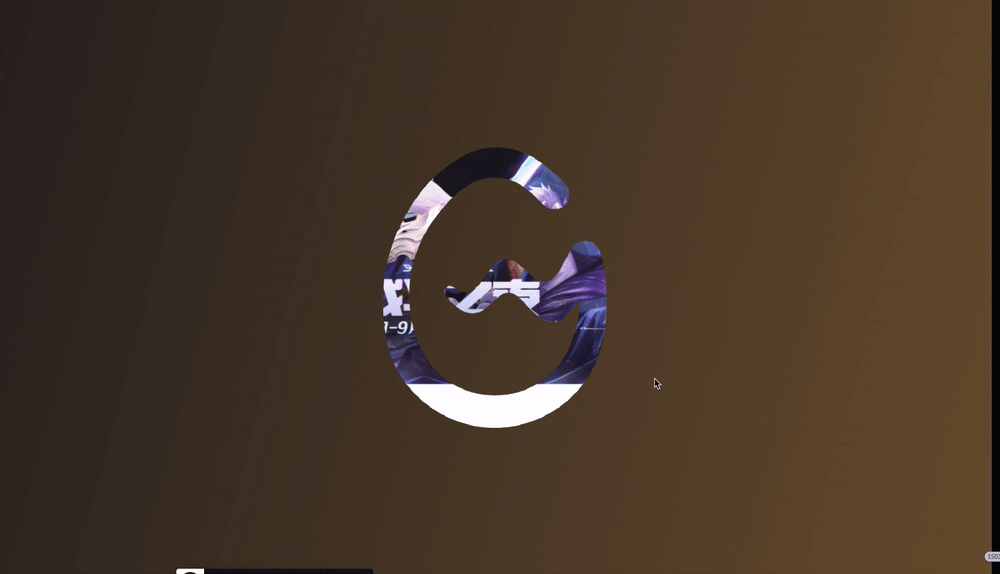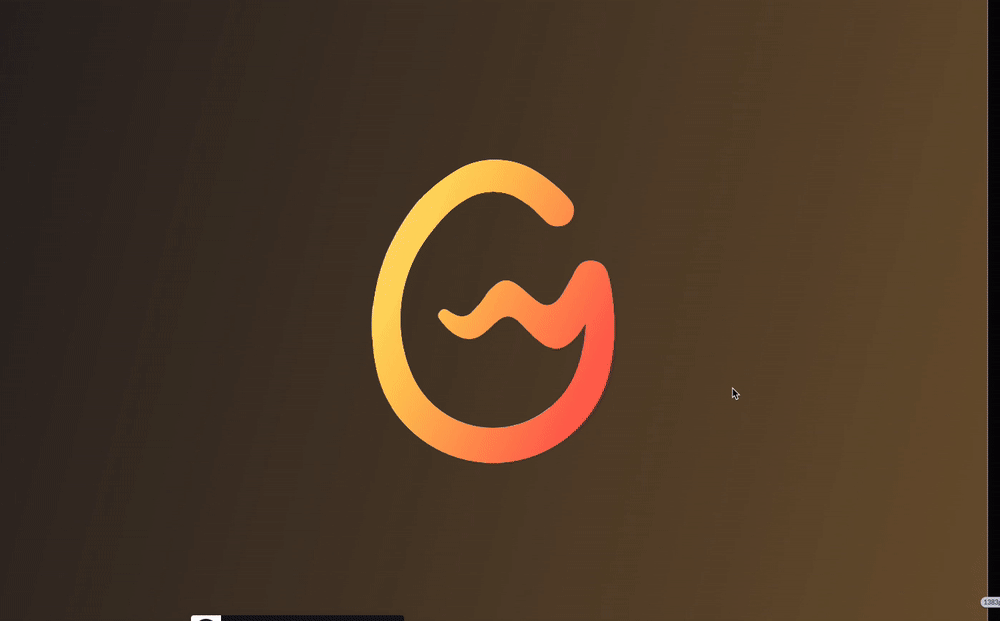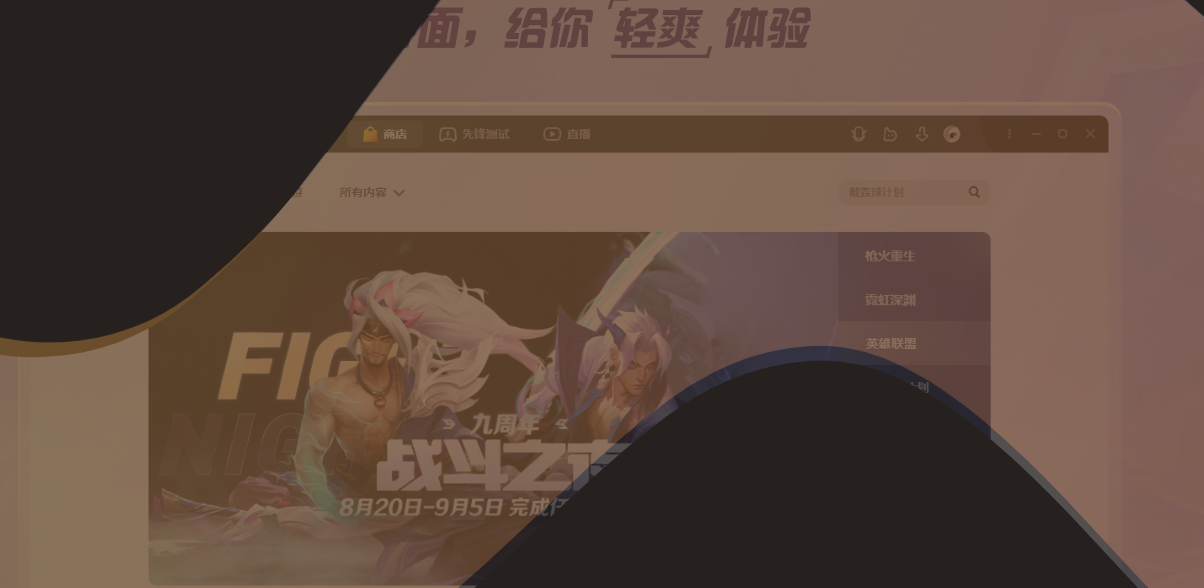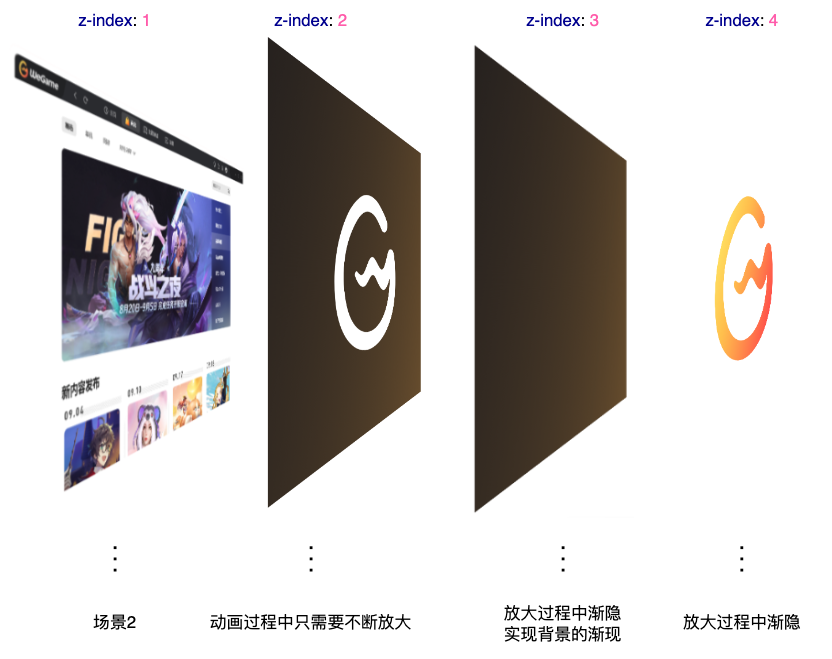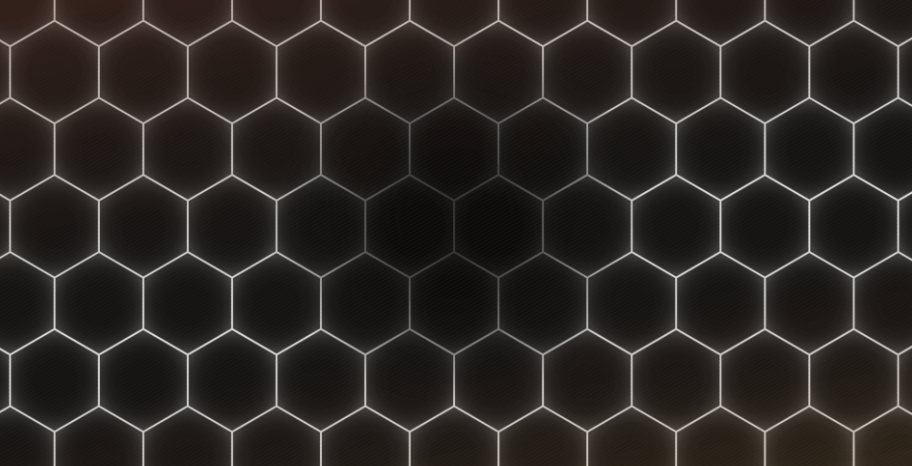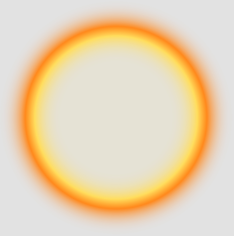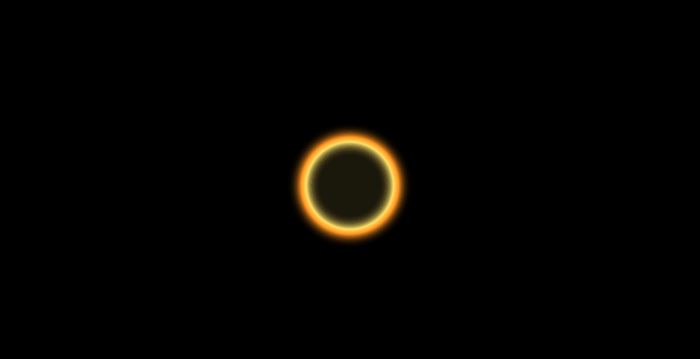在 WeGame 的 PC 端官网首页,有着非常多制作精良的基于滚动的动画效果。
这里我简单截取其中 2 个比较有意思的转场动画,大家感受感受。转场动画 1:
转场动画 2:
是不是挺有意思的,整个动画的衔接是基于滚轮的滚动触发的。我猜测是使用了类似 TweenMaxJS 的动画库实现。
当然,这两处酷炫有意思的转场动画,基于最新的 CSS @scroll-timeline 规范,也是可以大致实现的。本文就将尝试使用纯 CSS,模拟上述的两个转场动画。
转场动画一
首先,我们来看看这个动画:
核心步骤拆解一下:
- 处于场景 1,接着借助 WeGame 的 LOGO,LOGO 开始放大
- LOGO 放大到一定程度,开始渐隐,LOGO 背后的场景 2 逐渐渐现
- LOGO 放大且渐隐消失,场景 2 完全出现
这里,要实现整个动画,有一个非常重要的场景,就是能够利用 LOGO 元素,切割背景,只看到 LOGO 背后的元素,像是得到一张这样的图片:
注意,图片的白色部分,不是白色,而是需要透明,能够透出背后的元素。
当然,我们可以让 UI 切一张这样的图出来,但是毕竟太麻烦了。
假设我们只有一张 LOGO 元素:
我们如何能够借助这个 LOGO,切割背景呢?
借助 mask 及 mask-composite 切割背景
是的,这里我们可以使用 mask。我们来尝试一下:
<div></div>div {
background: linear-gradient(-75deg, #715633, #2b2522);
}假设我们有这样一张背景:
我们使用 LOGO 图作为 MASK,对该背景进行切割:
div {
background: linear-gradient(-75deg, #715633, #2b2522);
mask: url(WeGame-LOGO图.png);
mask-repeat: no-repeat;
mask-position: center center;
}我们会得到这样一张图:
Oh No,这与我们想象的刚好相反,我们要的是 LOGO 处透明,背景的其他处保留。
我们简单改造一下代码:
div {
background: linear-gradient(-75deg, #715633, #2b2522);
mask: url(//wegame.gtimg.com/g.55555-r.c4663/wegame-home/sc01-logo.52fe03c4.svg),
linear-gradient(#fff, #fff);
mask-repeat: no-repeat;
mask-position: center center;
-webkit-mask-composite: xor;
}这样,我们能就顺利的得到了这样一张图形:
当然这里需要注意的是,白色区域并非白色,而是透明的,可以透出背后的内容。
配合 @scroll-timeline
好,如此一来,基于上述的剪切层,再配合 @scroll-timeline,我们来模拟一个最基本的动画效果:
<div class="g-scroll" id="g-scroll"></div>
<div class="g-wrap">
<div class="g-bg"></div>
<div class="g-container">
<div class="g-wegame"></div>
</div>
</div>.g-scroll {
position: relative;
width: 100vw;
height: 500vh;
}
.g-wrap {
position: fixed;
top: 0;
left: 0;
width: 100vw;
height: 100vh;
overflow: hidden;
}
.g-container {
position: absolute;
top: 0;
left: 0;
width: 100vw;
height: 100vh;
animation-name: scale;
animation-duration: 10s;
animation-timeline: box-move;
}
.g-bg {
position: fixed;
width: 100vw;
height: 100vh;
background: url(LOGO背后的图层);
}
.g-wegame {
position: absolute;
width: 100vw;
height: 100vh;
background: linear-gradient(-75deg, #715633, #2b2522);
mask: url(//wegame.gtimg.com/g.55555-r.c4663/wegame-home/sc01-logo.52fe03c4.svg),
linear-gradient(#fff, #fff);
mask-repeat: no-repeat;
mask-position: center center;
-webkit-mask-composite: xor;
}
@scroll-timeline box-move {
source: selector('#g-scroll');
orientation: 'vertical';
}
@keyframes scale {
0% {
transform: scale(1);
}
100% {
transform: scale(60);
}
}这里,想要看懂上述代码,你必须已经掌握了基本的 CSS @scroll-timeline 语法。其余的内容,简单解释下:
- 我们在 LOGO 后面的图层,用
.g-bg使用一张图片表示了场景 2 #g-scroll用于基于滚动条的滚动,实现滚动动画.g-wegame里面就是上述使用mask和mask-composite实现的图层
好,此时,我们向下滚动动画,就会触发 .g-container 的动画,也就是从 transform: scale(1) 到 transform: scale(60),我们来看看效果:
有点那个意思了。但是,这里还缺少了一些细节。
首先我们需要有一个 LOGO,它的透明度从 1 逐渐渐隐到 0,这个比较简单,加完之后,我们看看效果:
离目标又近了一步,但是,仔细观察原效果,我们还少了一层:
在 LOGO 渐隐的过程中,背后的背景不是直接呈现的,而是有一个渐现的过程。所以,完整而言,在动画过程从,一共会有 4 层:
所以,完整的代码,大概是这样的:
<div class="g-scroll" id="g-scroll"></div>
<div class="g-wrap">
<div class="g-bg"></div>
<div class="g-container">
<div class="g-wegame"></div>
<div class="g-mask"></div>
<div class="g-logo"></div>
</div>
</div>.g-scroll {
position: relative;
width: 100vw;
height: 500vh;
}
.g-wrap {
position: fixed;
top: 0;
left: 0;
width: 100vw;
height: 100vh;
overflow: hidden;
}
.g-container {
position: absolute;
top: 0;
left: 0;
width: 100vw;
height: 100vh;
animation-name: scale;
animation-duration: 10s;
animation-timeline: box-move;
}
.g-bg {
position: fixed;
width: 100vw;
height: 100vh;
background: url(//背景图片,场景2);
}
.g-wegame {
position: absolute;
width: 100vw;
height: 100vh;
background: linear-gradient(-75deg, #715633, #2b2522);
mask: url(//WeGame-Logo.png), linear-gradient(#fff, #fff);
mask-repeat: no-repeat;
mask-position: center center;
-webkit-mask-composite: xor;
z-index: 1;
}
.g-mask {
position: aboslute;
width: 100vw;
height: 100vh;
background: linear-gradient(-75deg, #715633, #2b2522);
z-index: 2;
animation-name: reOpacityChange;
animation-duration: 10s;
animation-timeline: box-move;
animation-function-timing: linear;
}
.g-logo {
position: absolute;
background: url(//WeGame-Logo.png);
background-repeat: no-repeat;
background-position: center center;
z-index: 3;
animation-name: reOpacityChange;
animation-duration: 10s;
animation-timeline: box-move;
}
@scroll-timeline box-move {
source: selector('#g-scroll');
orientation: 'vertical';
}
@keyframes reOpacityChange {
0%,
50% {
opacity: 1;
}
100% {
opacity: 0;
}
}
@keyframes scale {
0% {
transform: scale(1);
}
100% {
transform: scale(60);
}
}这样,我们就基本能够还原原效果了:
转场动画二
好,搞定了一个,我们继续来看下一个:
这里,我们也简单拆解下动画:
- 数字放大,逐渐带出场景 2
- 场景 2 有一个非常酷炫的光影收缩效果
这里的数字放大与第一个转场动画其实非常类似,就不详细讲了。
我们来看看,在场景 2 这里,光影的收缩效果如何实现。
这里看似负责,但是,其实非常的简单。这里,核心在于这两张图片:
图片素材 1:
注意,这里最为核心的在于,图片中的白色不是白色,是透明的,可以透出背景的内容。
这样,我们只需要在这张图片的背后,放置另外这样一张图片:
想到了吗?没错,就是让这张图片从一个较大的 transform: scale() 值,变化到一个较小的 transform: scale() 值即可!
什么意思呢?看看这张图你就懂了:
知道了解到这一点,整个动画也就比较简单了。当然,这里我们也同样借助了 CSS @scroll-timeline 完成整个动画:
<div class="g-scroll" id="g-scroll"></div>
<div class="g-container">
<div class="g-bg"></div>
<div class="g-circle"></div>
<div class="g-word">30</div>
</div>.g-scroll {
position: relative;
width: 100vw;
height: 500vh;
}
.g-container {
position: fixed;
top: 0;
left: 0;
width: 100vw;
height: 100vh;
overflow: hidden;
}
.g-bg {
position: absolute;
top: 0;
left: 0;
width: 100%;
height: 100%;
background: url(//蜂巢图片.png);
z-index: 1;
}
.g-circle {
position: absolute;
top: 50%;
left: 50%;
transform: translate(-50%, -50%) scale(0.5);
width: 400px;
height: 400px;
background: url(//光圈图片.png);
animation-name: scale;
animation-duration: 10s;
animation-timeline: box-move;
}
.g-word {
position: absolute;
top: 50%;
left: 50%;
transform: translate(-50%, -50%);
font-size: 12vw;
z-index: 10;
color: transparent;
background: linear-gradient(#f8a011, #ffd973);
background-clip: text;
animation-name: scaleWord;
animation-duration: 10s;
animation-timeline: box-move;
}
@scroll-timeline box-move {
source: selector('#g-scroll');
orientation: 'vertical';
}
@keyframes scale {
0% {
transform: translate(-50%, -50%) scale(10);
}
100% {
transform: translate(-50%, -50%) scale(0.5);
}
}
@keyframes scaleWord {
0% {
transform: translate(-50%, -50%) scale(0.5);
}
100% {
transform: translate(calc(-50% - 5000px), -50%) scale(100);
}
}整个动画需要看懂,其实还是要有一定的功底的。上效果: